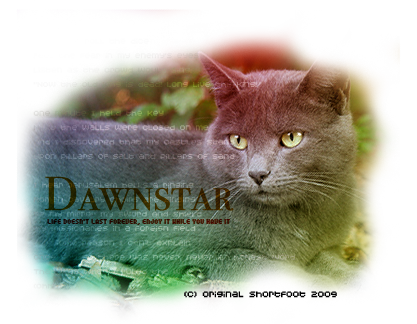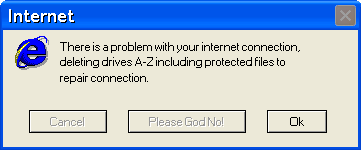Post by Ember on Dec 10, 2008 18:52:10 GMT -6
Okay, new to proboards? Here's where you go for a short little tutorial! Sorry, no voices here. The image below is a screenshot of a post being written or edited.
i87.photobucket.com/albums/k144/lonefire/tutorial-1.png?t=1228957240
If you can't see the numbers, sorry. If you can, then here we go.
1. The SUBJECT. This will be what people will see when they're opening a board. Make it something that people will remember. In my case, it's NEWB Tutorial.
2. Message Icon - just the little image that will appear next to the title of your thread. Nothing important.
3a. The first row of buttons, in order left to right.
-- to use the buttons, you highlight the text that you want to have that special characteristic, and then you hit the button to get it to put the code around the word. It won't show up as letters when you post it.
Bold, Italics underlinestrike[glow=red,2,300]glow?[/glow] [shadow=red,left,300]shadow?[/shadow] (don't know what the next one is)
horizontal line
TEXT SIZE
FONT STYLE
3b. second line of buttons
[/youtube]youtube video URL here.[/youtube]
URL here for link
[/img]This one makes a URL a picture[/img]
email address here
(The next three are about tables - I'm going to skip that)
supertextsubtext typewriter
4. SMILIES!!!! Just push them and it'll insert the code for the smilie where your cursor is
5. Hover over this bar until you get just the right color, then click it. There's a little white box that will turn a different color when you click on a color, just highlight the text you want to color and then click the box for it to enter the right code.
6. The amount of characters you have left in your post - there's a maximum of 60,000 characters
(each letter, symbol or space counts as a character)
7. Expands the canvas for you long posters.
8. Leaves all smilies as codes
(the rest of the boxes are for admin & mod use only & you won't see them)
9. Shows you what the post would look like if you actually posted it (this doesn't actually post it though)
10. If I weren't modifying my post, it would say "Post thread" or "Post reply" - all it does is post it.
11. BOW DOWN TO THE ALMIGHTY SPELL CHECK!! This scans your post for errors.
12. If you're modifying a post, it resets the post back to the way it was when you first hit the "modify" button.
I think that's it! PM me if you have any other questions that I can put down here as a mini FAQ.
i87.photobucket.com/albums/k144/lonefire/tutorial-1.png?t=1228957240
If you can't see the numbers, sorry. If you can, then here we go.
1. The SUBJECT. This will be what people will see when they're opening a board. Make it something that people will remember. In my case, it's NEWB Tutorial.
2. Message Icon - just the little image that will appear next to the title of your thread. Nothing important.
3a. The first row of buttons, in order left to right.
-- to use the buttons, you highlight the text that you want to have that special characteristic, and then you hit the button to get it to put the code around the word. It won't show up as letters when you post it.
Bold, Italics underline
align left
align center
align right
horizontal line
TEXT SIZE
FONT STYLE
3b. second line of buttons
[/youtube]youtube video URL here.[/youtube]
indention
URL here for link
[/img]This one makes a URL a picture[/img]
email address here
(The next three are about tables - I'm going to skip that)
supertextsubtext typewriter
codes go here for stuff like [b]BOLD THIS[/b] and such.Wanna quote someone else? Put it here
- The Asterisks (*) turn into bullets when you post it!
4. SMILIES!!!! Just push them and it'll insert the code for the smilie where your cursor is
5. Hover over this bar until you get just the right color, then click it. There's a little white box that will turn a different color when you click on a color, just highlight the text you want to color and then click the box for it to enter the right code.
6. The amount of characters you have left in your post - there's a maximum of 60,000 characters
(each letter, symbol or space counts as a character)
7. Expands the canvas for you long posters.
8. Leaves all smilies as codes
(the rest of the boxes are for admin & mod use only & you won't see them)
9. Shows you what the post would look like if you actually posted it (this doesn't actually post it though)
10. If I weren't modifying my post, it would say "Post thread" or "Post reply" - all it does is post it.
11. BOW DOWN TO THE ALMIGHTY SPELL CHECK!! This scans your post for errors.
12. If you're modifying a post, it resets the post back to the way it was when you first hit the "modify" button.
I think that's it! PM me if you have any other questions that I can put down here as a mini FAQ.